I Googled “Death by Powerpoint” and got 12.6 million results. That’s a whole lot of frustrated ranting going on. Look, I get it. In most companies, if you’re serious about your project, you can’t show up to a meeting without a “deck” to explain it. But if people are glazing over, you’re not inspiring their best thinking.
Shortly after returning to Apple Steve Jobs said:
I hate the way people use slide presentations instead of thinking. People confront a problem by creating a presentation. I wanted them to engage, to hash things out at the table, rather than show a bunch of slides. People who know what they’re talking about don’t need PowerPoint.
For most of us that’s a nontroversy. But the Powerpoint requirement is still the norm. So for goodness sake, do us a favor and follow these 9 tips.
9 Ways to Improve Your Powerpoint Presentation
1. Start With Your Message
What do you want your audience TO DO as a result of your presentation? I’m always amazed at how fuzzy that often is. Don’t start with the deck, start with your message. Outline your talk track BEFORE working on the slides. Your slides are gravy, not the meat.
2. Simplify Your Text
Keep to the rule of one point per slide and make your point pop. Reinforce it with a 5-7 word call out box.
3. Use Clean Fonts
Don’t use more than three fonts. If you have to reduce font size to less than 24pt, you’re cramming too much in.
4. Let Your Headings Tell a Story
Go through the presentation and just read the headings. If your headings don’t tell a coherent story on their own, revise them.
5. Use Your Layout to Focus Attention
The most important places to put information are the heading, upper left side and the bottom.
6. Build a Model
Models go a long way in simplifying complex messages. Think food pyramid or Sinek’s Golden Circle.
7. Use Compelling Visuals
DO NOT use clip art. Instead find clean photographs that tell your story. If the image doesn’t enhance the meaning leave it out. If you present frequently, look for unique pictures as you’re out in the world, capture them with your phone and save them in a folder.
8. End with a Call to Action
Ask your audience for what you need or want them to do.
9. Create a Separate Leave Behind
One of the main reasons Powerpoints are so crammed full of words and data is that they’re created to be “cascaded” and shared by someone other than the presenter. If you want to capture your primary audience’s attention, build a few slides that truly support your main ideas. Then create a separate document with additional detail and supporting data.
Differentiate your message with clean slides that enhance your story, and your audience will have more energy left to engage and do what you need them to do.


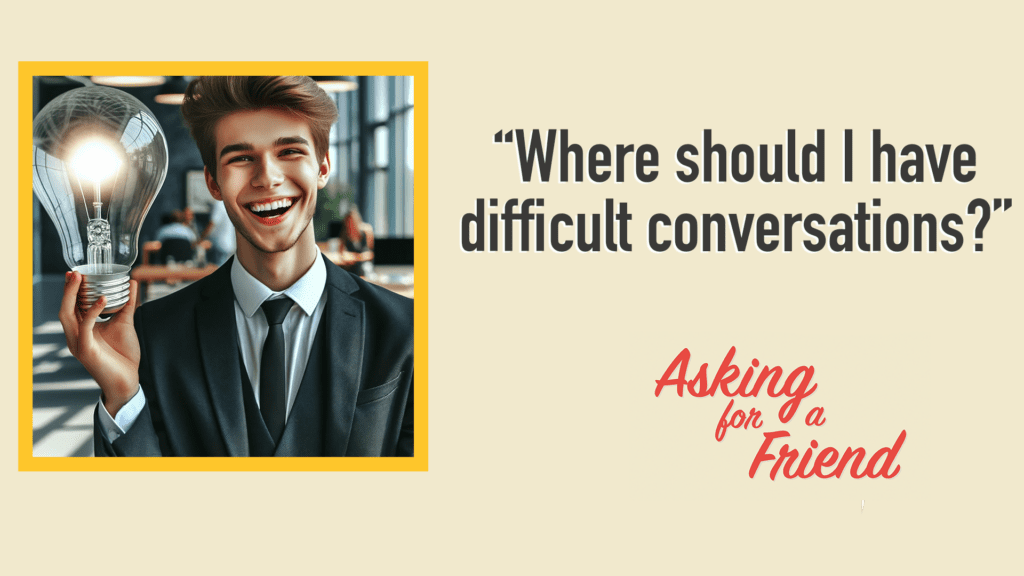
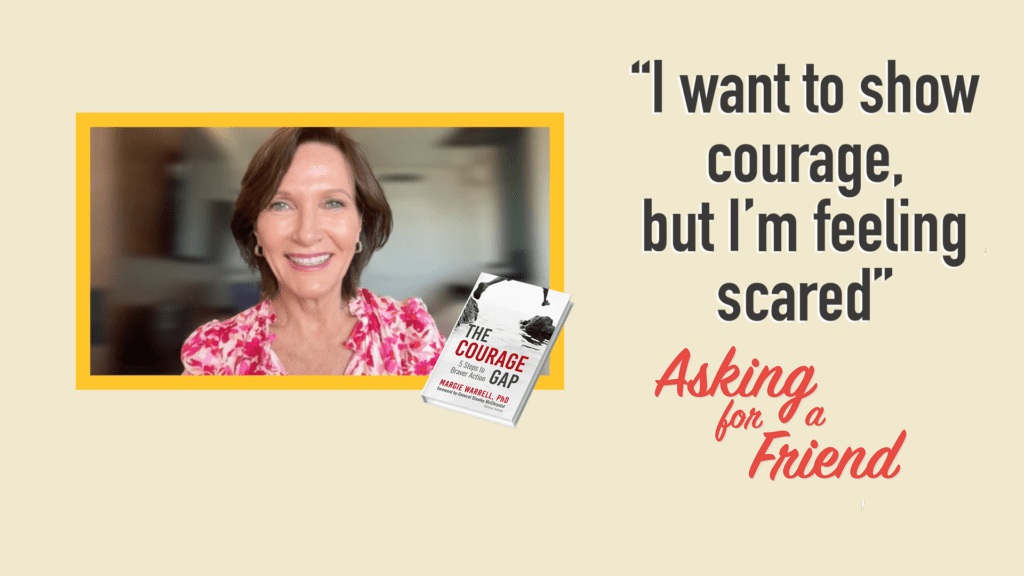
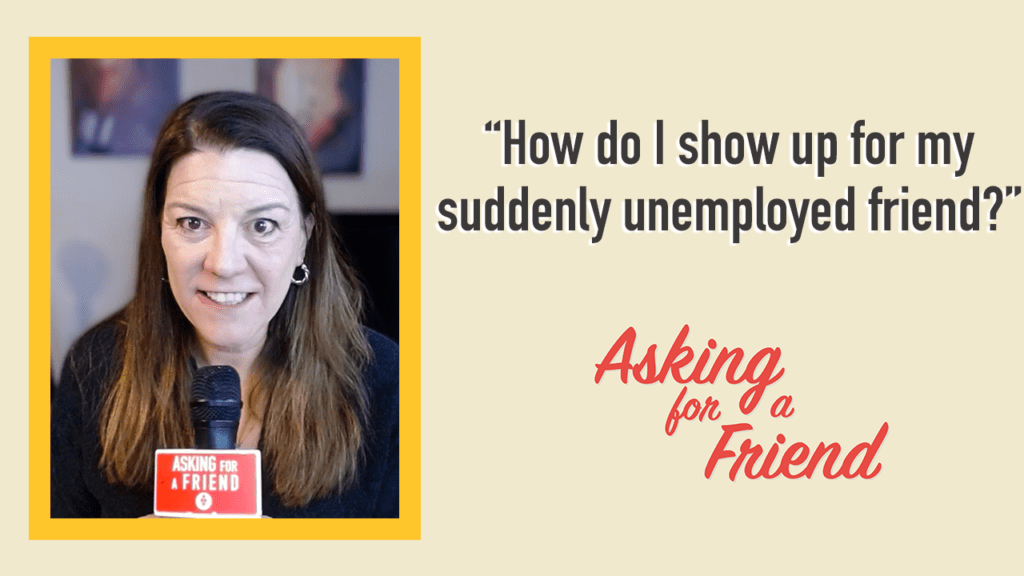

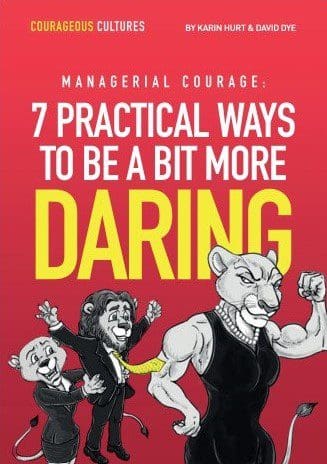
YES! I can remember when I made the shift a few years ago when I did a presentation for a moving company in DC, none of my slides had more than 2 – 5 words and some were just images. I wanted them to hear me, engage and think about concepts, not take copious notes from the screen. I also created a leave behind that included all the details (and let them know up front that it was coming). It was one of the best shifts I ever made instead of trying to squeeze just one more bullet on my slide (people love a 10 pt font, right?) It’s also one of the reasons I’m a huge fan of Haiku Deck. Have you tried it out?
Love when quick hit changes can make a huge difference!
Thanks, Karin!
Alli. It’s funny when I shared the simple and then leave behind concept in MBA orientation yesterday a huge hush fell over the room… that felt a bit scary at first. But then when I asked them what they learned at the end, that was one of the key takeaways 😉 I recommend everyone try it once. Yes, I love Haiku Deck!
Karin you just read my mind!
Thank you for the tips as even I was going through MBs MBs of data on ‘How to’of PPT!
Sourabh,
Awesome. So glad I could help.
Don’t be afraid to add humor to human interest, something the majority can relate to. People may not remember what you said but they will always remember how the experience made them feel.
Maria, EXCELLENT ADD!
All excellent points about PowerPoint! I once heard that if you give attendees a handout during a PPT presentation, they will likely keep reading the handout. It is so hard to focus on both and I can only imagine the fright your students must have had thinking they weren’t getting a complete slide handout. But you made a great choice.
I love choosing captivating pictures that really get people’s attention. In fact, if I hear laughter, I feel success with my presentation. Pictures set the stage and our words become more meaningful. I also have learned to cut down on the number of slides as well as the words on them. Keep it simple. Make it about your verbal presentation and their interaction with you.
Thanks Karin for some wonderful insights!
Terri, Great advice as always. Thank you!
Karin,
How do you feel about a similar technique for classroom teaching (or seminar presentations)? I can envision a scenario where an instructor could produce three different presentations, one with just slides, one with slides and notes, and one with slides and speaker notes. In the presentation, the speaker would work from the deck which has the speaker notes, the attendees would have the deck with space for taking notes, and the handout would be the deck with the additional notes. It means a bit more paper, but it allows for dynamite presentation slides without the downside of everyone reading notes during the presentation.
Another option might be to have the slides with note taking options on one page, and additional notes on the back. That still runs the risk of people turning pages to read.
In a similar vein, when you do a presentation and a handout, do you include the slides in the handout, or do you craft a separate document which relates to the slides but doesn’t necessarily correlate one to one?
I like the idea of getting people (including presenters) away from reading the screen or the notes, and I want to be able to accomplish that and still provide attendees with all the information.
I find it amusing that the initial intent of PPT presentations is to minimize/summarize the information which is being presented on screen, and the result has been for people (myself included) to try to cram all that information onto a set of presentation slides! Shows how much we have to learn.
Thsnks!!
Tom, I believe this works great in a classroom setting and I believe all 3 options you discuss work. In my MBA teaching, I upload the files to the shared drive, so we don’t waste paper, but they are available as print on demand.
Karin:
Thanks for the tips. I have given hundreds of PowerPoint presentations and I am always looking to improve on them. One thing I found that seems to work is similar to Tip #2… I try to change my slides every 30 – 45 seconds. If I keep one slide on the screen too long I can see people lose interest. By keeping the slides moving they seem to focus more on what is being presented in front of them. Along with Tips 4 & 7 comes your voice! Be sure to have some excitement in your voice or you will lose your audience in a heartbeat! Thanks again.
Bud, Excellent adds! Thank you. Your comments about using and engaged voice are so important. Thanks for joining the conversation.
Great tips Karin.
I’d add for those times where a bullet list is helpful, like some forms of technical training, the new company values, your summary, and so on; consider having your bullet points appear one at a time, then grey-out on next click.
Having your list appear all at once will distract the audience and greying out the previous point helps them focus on your current point.
Using bullets (only when helpful!) will also keep your slide count down.
Also, forget the flashy animated fly-in’s, and of course sound effects are just another distraction.
Final pro-tip for bullets (only when helpful!) if you have more than say 4, put a full-stop (period) at the end of the last point. This lets you know its the last point on the page. This is handy if you haven’t committed the whole presentation to memory and can’t remember if another point is going to appear when you next click.
Remember, bullets, only when helpful!
Clip-art-
Microsoft has some great photos in their free online clip-art, just try to find one you have never seen before.
Your organisation may also have a collection of licensed images that you can access.
If its a client presentation, they may have a collection you could access with permission if you felt it appropriate, and they may just appreciate you asking.
Remember to follow any rules they have on how logos, fonts, images etc are to be displayed.
For this last point I’m thinking clients or partners where their staff will see the deck, or you are preparing the deck for them to later distribute.
Dallas, Just excellent. Thanks for adding all this. Spoken from a guy who clearly knows 😉 Namaste.
Great ideas. I have used PPT for many years and have always left or emailed the full presentation. I recently started using a different leave-behind document and success has followed. A simple one page recap and call to action and a place for them to sign the contract.
Andy, Awesome! Thanks so much for sharing your approach.
Want to discuss about Workplace environment how to develop the programme.
Mahendra,
I’d love to talk with you. Please send me an email at karin.hurt@letsgrowleaders.com and perhaps we can Skype. Thanks.
Fabulous article Karin. Just wanted to leave you a quick comment that this comes at the perfect time for me as I am designing a presentation for educators. LOVE all the ideas! Just wanted to say THANK YOU! Will be sharing in my community!